Redeem Your Grubhub Gift Card
Step 1: Sign In to Your Grubhub Account
-
Open the Grubhub app or go to www.grubhub.com
-
Log in or create a new account
Step 2: Go to “Gift Cards” in Your Account
-
In the app, tap your profile icon > Gift Cards
-
On desktop, go to Account > Gift Cards
Step 3: Enter Your Gift Card Code
-
Click “Redeem a Gift Card”
-
Enter the gift card code and tap Add to Account
-
The balance will be applied to your Grubhub credits
Step 4: Place an Order and Use Your Balance
-
Browse local restaurants or stores
-
At checkout, your gift card balance will be automatically applied
-
Use a secondary payment method if the order total exceeds your balance
Important Information About Grubhub Gift Cards
✔ Digital & Physical Options
-
eGift cards: Delivered by email or text
-
Physical cards: Available in-store and online
✔ Check Your Grubhub Gift Card Balance
-
Log in to your Grubhub account
-
Go to “Payment” or “Gift Cards” to view your Grubhub credit balance
-
There is no external balance checker — your balance is tied to your account
✔ Expiration & Fees
-
Grubhub gift cards do not expire
-
No additional fees or maintenance charges
Troubleshooting & Common Issues
Why Isn’t My Grubhub Gift Card Working?
-
Make sure the code is entered exactly as shown
-
Confirm you’re logged into the correct account
-
Ensure the gift card was activated at the point of sale
-
If the issue persists, contact Grubhub Customer Support